 |
Dextroverse >> Links to Main Site & User Controls |
|
|
|
|
|
Dextroverse IRC Chat!
Server: irc.dextroverse.org
Ports: 6667 or 7000 SSL: 6697 or 9999
Room: #dextroverse
DV IRC How-To || mIRC Chat Link | |
Dextroverse Donations!
Our goal is $100.00 in monthly donations to pay for the server costs
We currently have $45.00 per month.
Donate $5.00/month via PayPal || Full Donation Information || Make a One-Time Donation
|
| Incriminating Pictures & Your Safety! || DV Donations Budget Announcement! | Be a part of the Dextroverse DXM Community!
Registration is free and only takes a moment!
Choose a Username and Password, Login, Write a Short 200-Word Introduction, and Join the Community!
| - Gain Access to 15+ Member Only Forums!
- Be able to Reply and Post New Topics!
- Comment on Latest DXM News!
- Access to a Private Messenger! | - Access to your own Control Panel!
- Be able to create your own Profile!
- Set your own options of how to view the forums!
- Use Many More Member Features! |
( Log In | Register )
|
|
 |
 |
 |
Getting On Dextroverse Irc Chat, Windows & Mac |
|
|
|
| PeoplesMind |
| Posted: Jul 4 2003, 06:28 PM |
 |
|
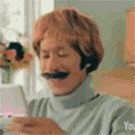
People's Mindless Games

Group: Lead Administrators
Posts: 4542
Member No.: 2
Joined: 2-June 03

|
Hey,
This is a basic walk-through for getting on IRC chat in the main #dextroverse chat room. As this post is just for refrence, it's going to be locked after im done posting it. So let's get started. This is the Window's Walkthough in this post.
Windows 95/98/ME/2000/XP
1) Download mIRC at http://www.mirc.com/get.html (it's free)
2) Install It. Just run though the steps, it doesn't require any type of restart.
3) Start the program mIRC It should open like the following image :
Simply Close the about box which shows up on start.
4) Time to configure IRC! Click on "File -> Options" It'll look like below
First, you want to setup the basic information.
Fill in the following spaces :
- Full Name (you can spoof it and put a fake one)
- Email Address (once again you can spoof this)
- Nickname (the name you want to be seen as)
- Alternative Nickname (another name in case the first one is taken)
5) Set up your Identity. Click Where it says Ident in the left menu, under Connect (like below)
Usually, this will already be filled out for you, but just in case you want to check it.
- Be sure that Enable Identd server is checked
- User ID – Your Username (for me it’s Nitin)
- System – UNIX
- Port – 113
- Check Show IdentD requests
- Check Enable only when connecting
Click "OK", not "Cancel" to approve the changes.
6) Now, let me explain the buttons.
Right now, there are only three buttons that you need to know about:
- The lightning button – Connects you to the server
- Hammer/Folder Button – Brings up the options tab
Connecting to the Server:
Type in the chat bar, in the Status window:
| QUOTE | | /server irc.dextroverse.org |
This will connect you to our server.
Registering a nick name
To join the main chat channel, we require you to register a nick name. To register, type:
| QUOTE | | /msg nickserv register <password> <email> |
where <pass> is your desired password and <email> your email address (don't include the brackets!)
If you receive a message like register command unknown, that means we disabled the register command. Type:
for help
If all works out, you can now join the channel by typing:
after you saw a whole lot of text going by and you will be in the Dextroverse Chat!
Changing Nick
At any time, if you choose to change your nick (for a mini perhaps), use this format /nick Name If you wanted to change your nickname to "Dogman" it'd be done like this :
Now your on IRC! Welcome to the chat!
---
The Mac Version of IRC Coming Soon!!!
peace,
Nitin
Edited 11/15/07 by Temujin to update server address
--------------------
(Forum PM, IRC)
Dextroverse Administrator |
 |
| elorgtussy |
 Posted: Jul 1 2004, 11:44 PM Posted: Jul 1 2004, 11:44 PM |
 |
|
Most active in: DELETED POSTS

Group: In Memory Of...
Posts: 1113
Member No.: 2179
Joined: 26-April 04

|
I noticed that there was no IRC How-to for Macintosh computers though it was scheduled almost a year ago, and it seems somewhat more relevant to me since there arent very many popular irc clients for the macintosh that are easy to use, free, or high quality. Until recently, I was using an X-Windows version of X-Chat on the Macintosh, which wasted a lot of resources and is much more difficult to set up than a program like mIRC. Recently, I discovered a program called X-Chat Aqua, which is just like X-Chat, except it doesnt require X-Windows or any number of other Unix transplants.
You can download X-Chat Aqua here here
Click on the link that says "X-Chat_Aqua.XXX.dmg" where "XXX" is the current version number for the software, then click on one of the Download links on the right column of the next page and it should start downloading.
Once youve downloaded the dmg file, find where you saved it and double click on it. A window should open that has the folder "X-Chat Aqua" in it. Copy this folder to your Applications directory (or if you dont have access to your computer's applications directory, your home directory), then open it, and drag the file "X-Chat Aqua" to your Dock (if you want it there) or just double click it.
After you have launched the application, a window called the "Server List" should have popped up (if it didnt, hold down the apple key and "s" at the same time and it should).
Once you have the server list open, change your nick names to what ever nick names you would like to use on the dextroverse chat (the first one is the default nickname, and the second is used if your default preference is taken and the third if both the first and second are taken).
After you have chosen what nicknames you would like to use, click the button under the list on the left that says "Add Network". Make sure that the box that says "Edit mode" is checked, and then double click on the "New Network" you just created and you can rename it whatever you wish to refer to the dextroverse network as (such as "DV" or "Dextroverse").
Then, click the "add server" on the right. The word "NewServer" should appear; Double click that, then type "dvirc.dyndns.org". Check the box that says "Use global user info", the box that says "Cycle until connected", and, if youd like to connect to the dextroverse automatically when you launch the program, "auto-connect at start up".
Where it says "Join Channels:" type, "#dextroverse".
Now just hit the button that says "connect" and you should be connected to the dextroverse server and chatroom soon.
If you dont want the server list to pop up next time you launch the application just make sure the box on that list that says "No server list on startup" is left unchecked.
If you have any problems connecting to the dextroverse chat with x-chat aqua you can pm me or contact me via aim on "elorgtussy" or "solarbodhi".
--------------------
meet me in the clearing at the end of the path. |
 |
|
|
|
|
 |
|
©
2000-2007 Dextroverse
Inc.
Site
developed by Void
Site
redesign by Væ§ølis Forum Skin & Designs by PeoplesMind
Powered by Invision Power Board v1.1.2 © 2003 IPS, Inc. |
|
|